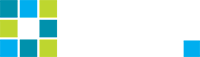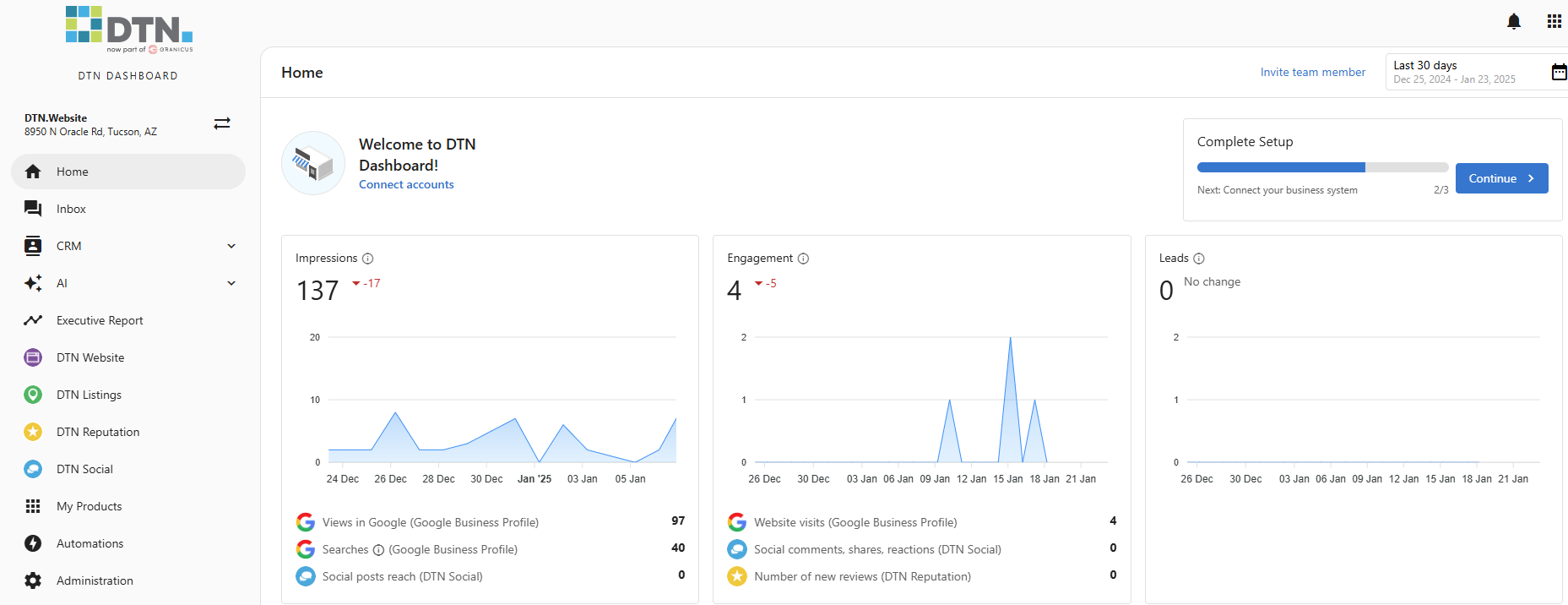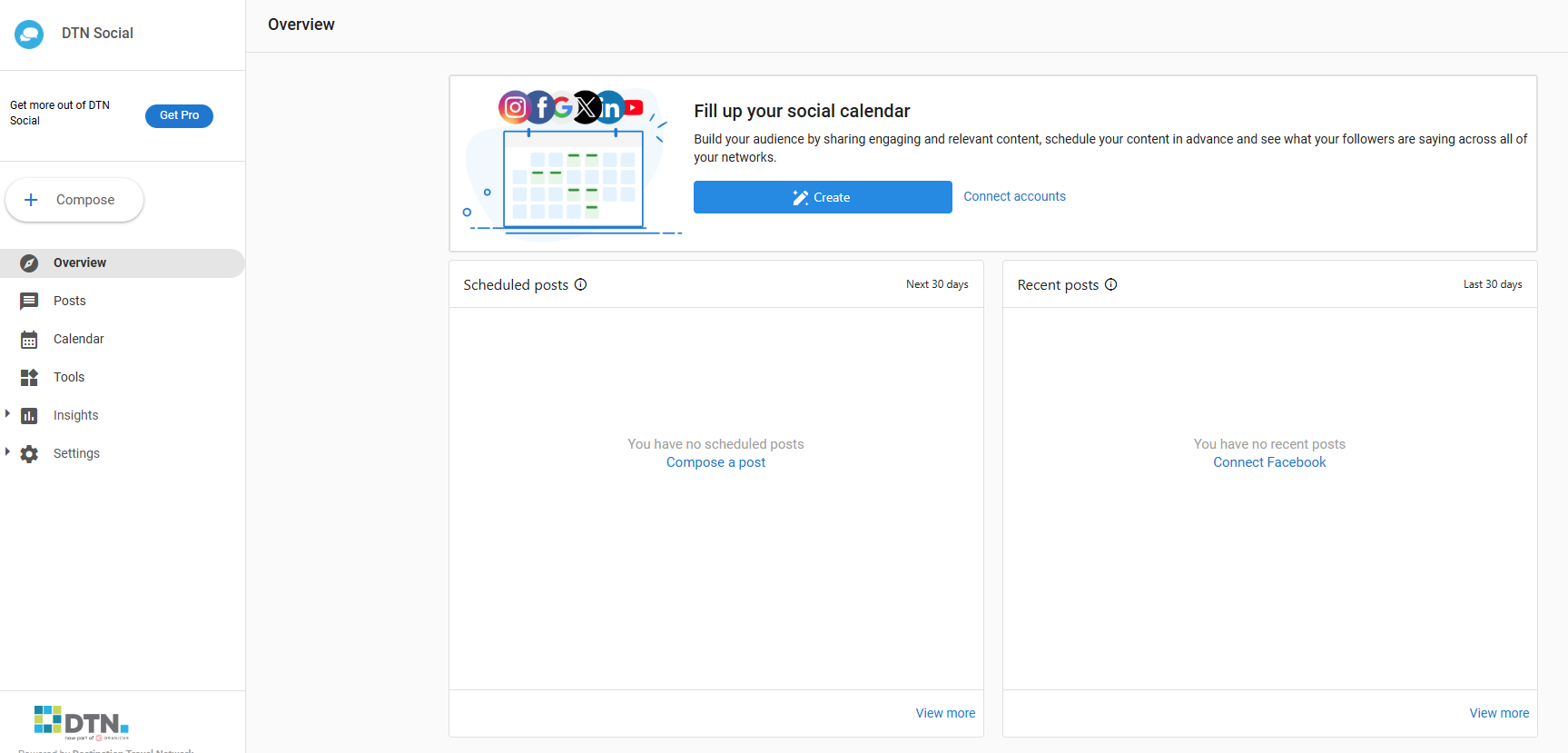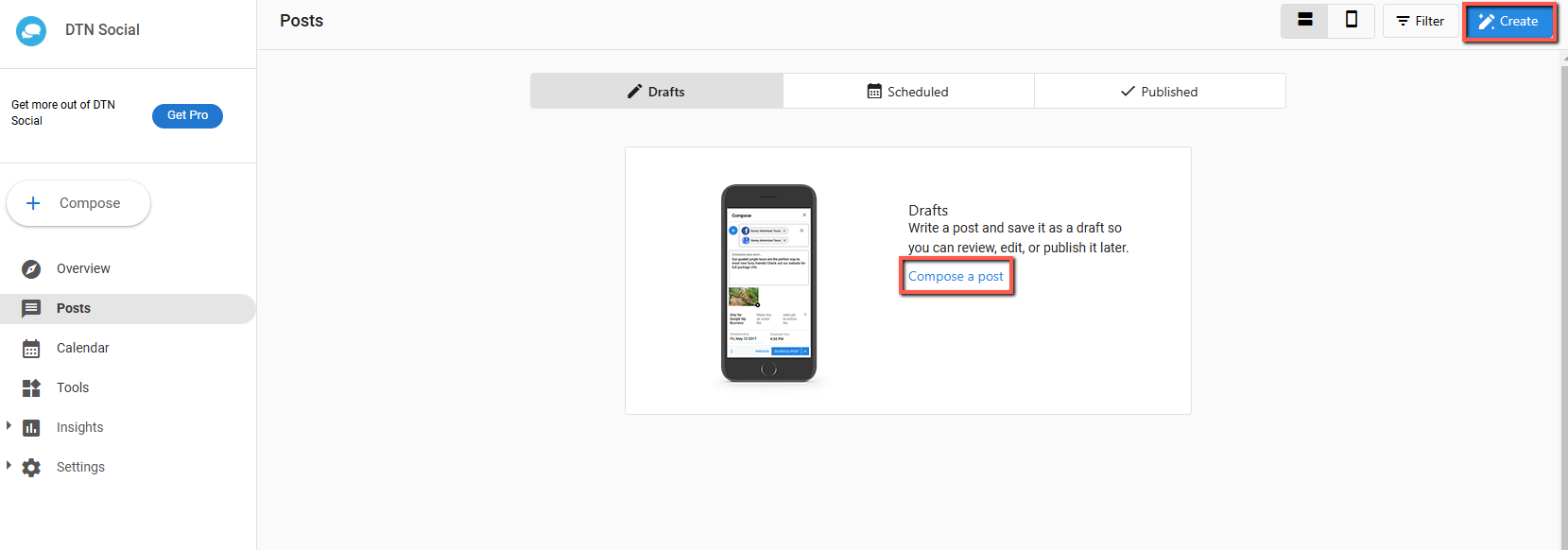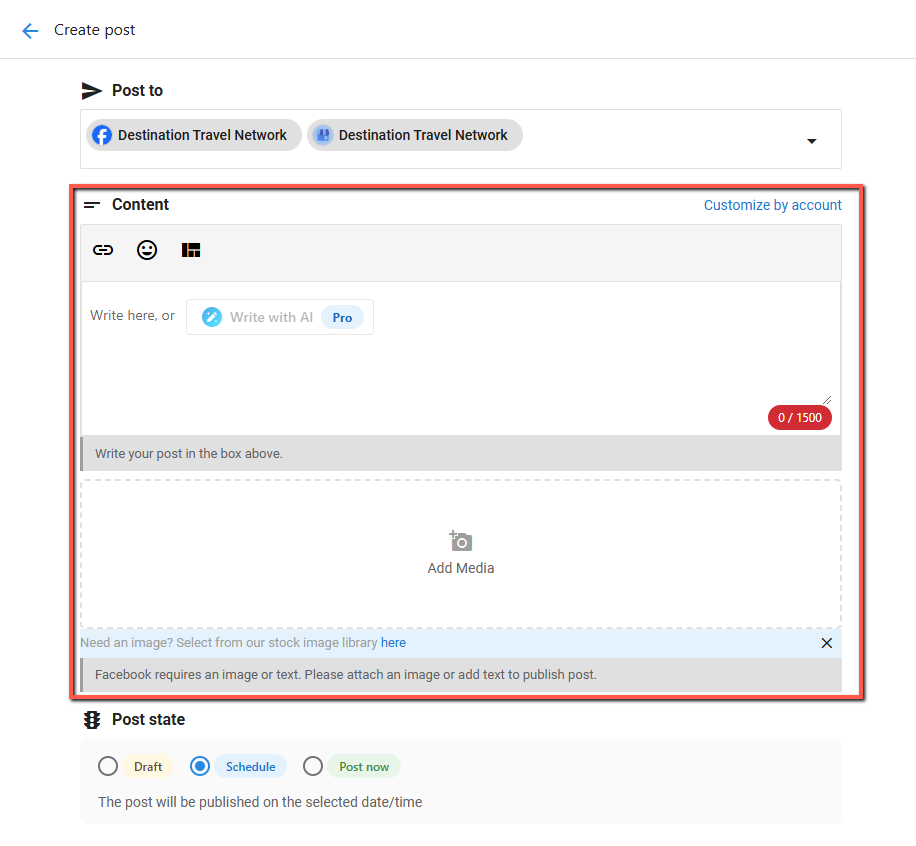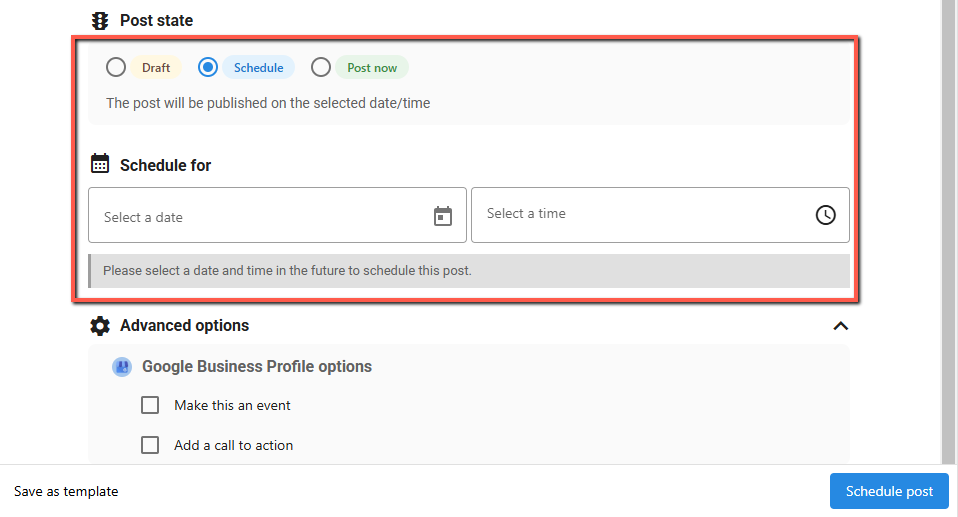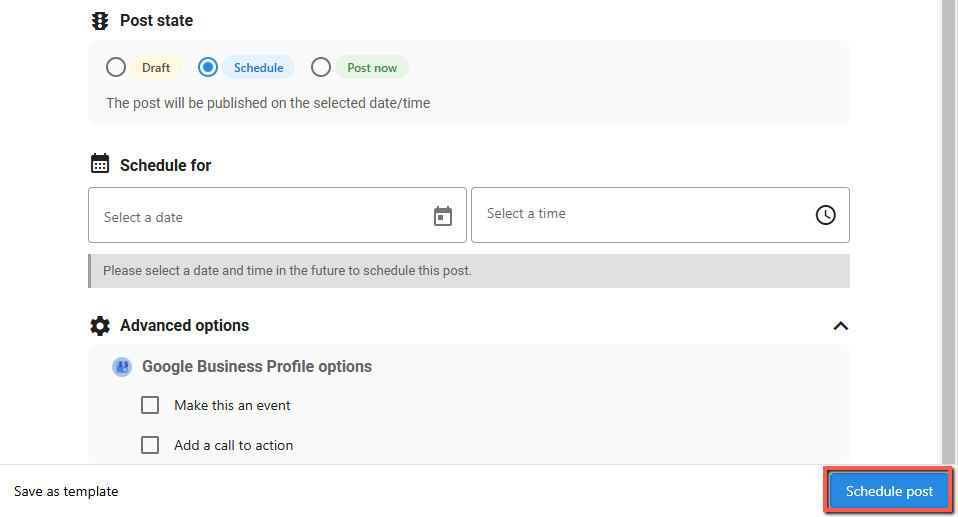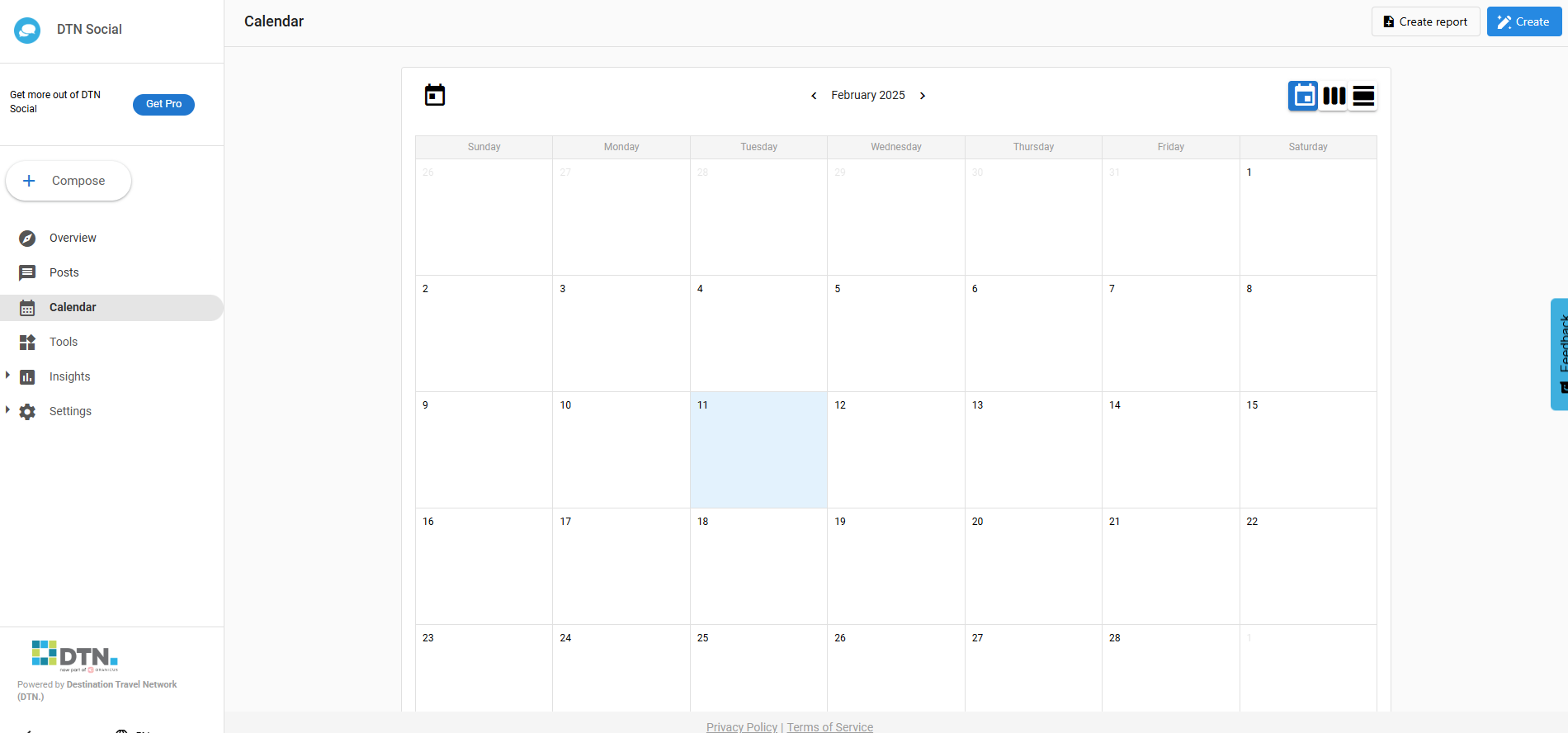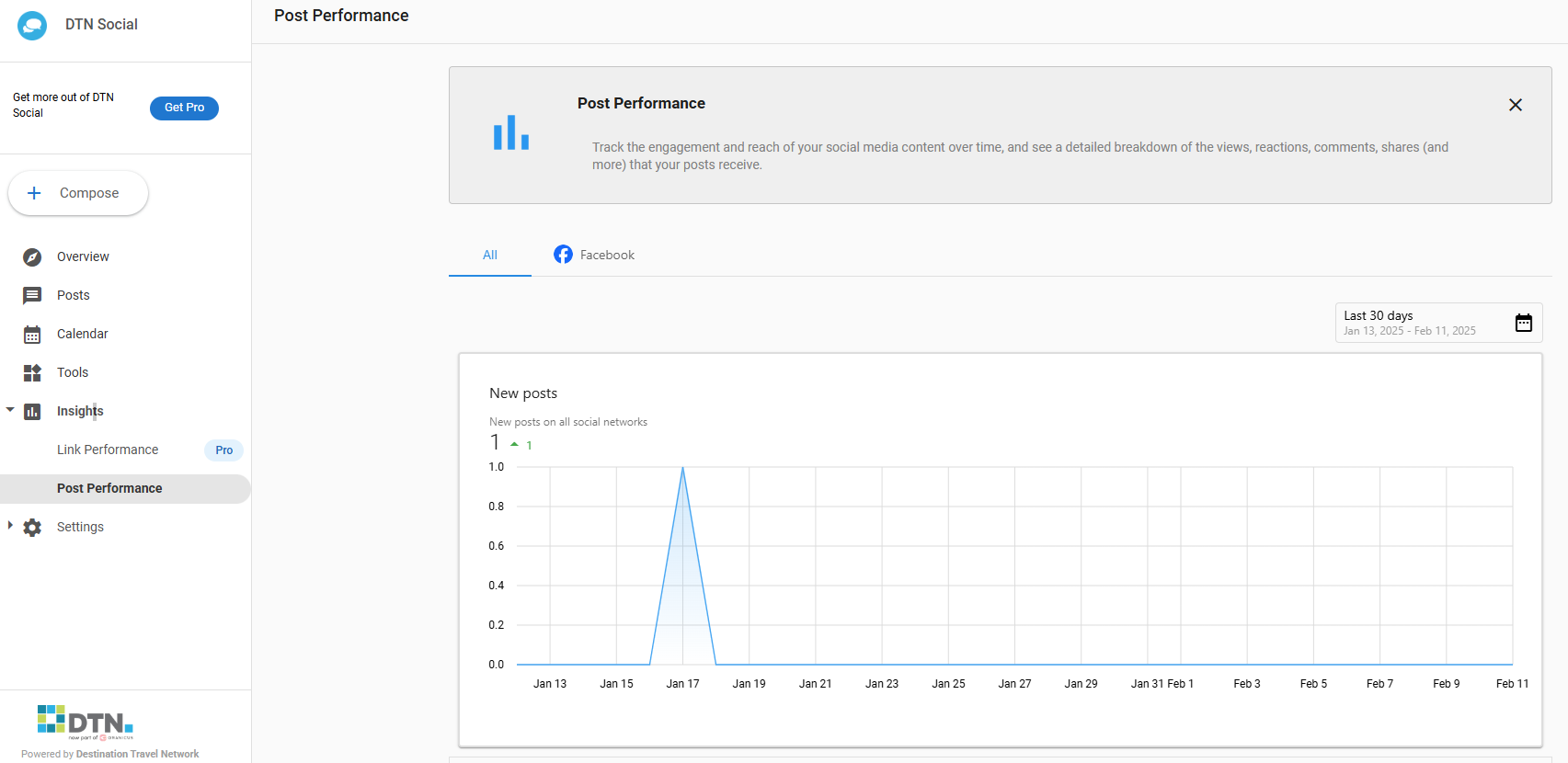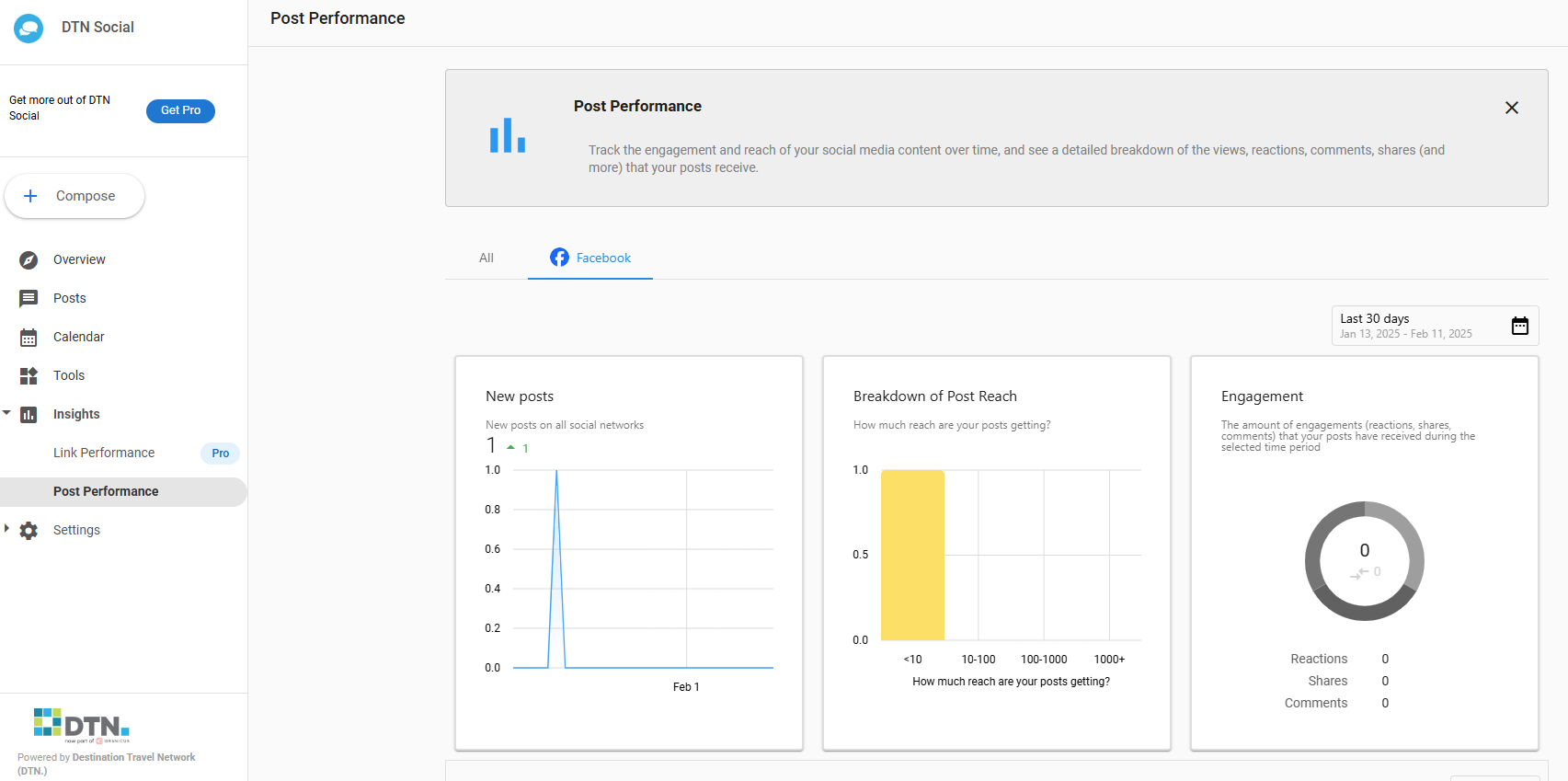DTN Social
DTN Social allows you to create and schedule posts. You can then post to Facebook and your Google Business Profile.
Connect accounts in DTN Dashboard
When you go to DTN Social, if you’ve linked your Facebook account and Google Business Profile to your DTN Dashboard, then you’ll see it automatically connected here.
If you’d like to connect them, please see our tutorial for how to setup the DTN dashboard.
Overview
In the overview section, you’ll see recent posts and posts that you’ve scheduled.
Posts
In the post section, you can create social media posts for Facebook and your Google Business Profile.
You can select which platforms you’d like to post on.
Next, write your post.
You can also select an image from the stock library or upload your own.
Then, you can save the post as a draft, schedule when it will be posted, or post it now.
If you’re scheduling the post, you can set the schedule below. We recommend scheduling posts at least a few days apart instead of posting many at once.
Once you’re happy with your post, click “Save draft”, “Schedule post” or “Post now” depending on the post state to save your changes.
Calendar
Going back to the main page, your calendar will show when posts are scheduled to post.
Insights
The insights section will show how many new posts you’ve made.
You can then click tabs for posts on different platforms. There, you’ll be able to see how many people engaged with your posts and in what way.