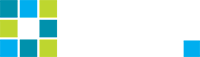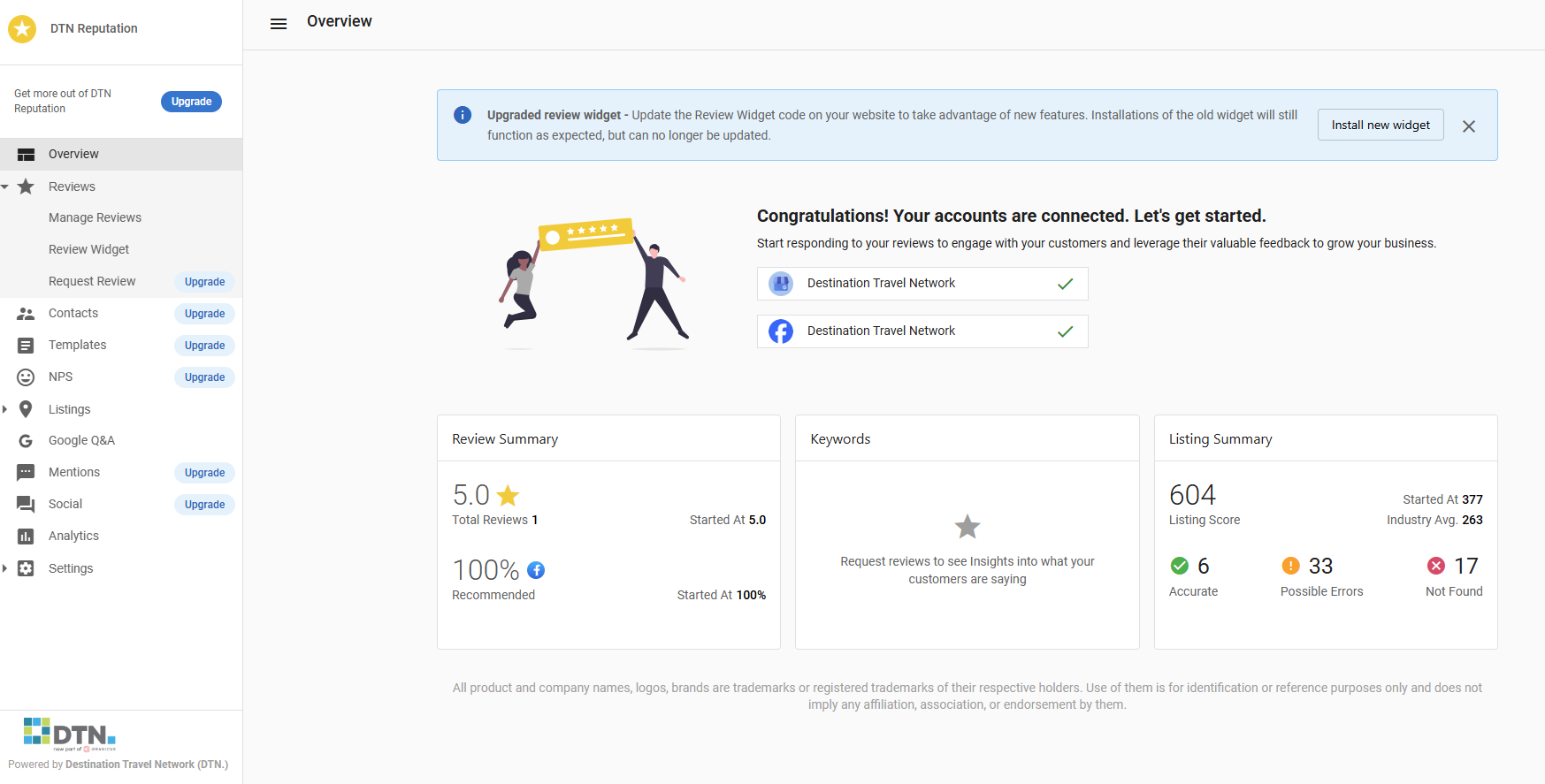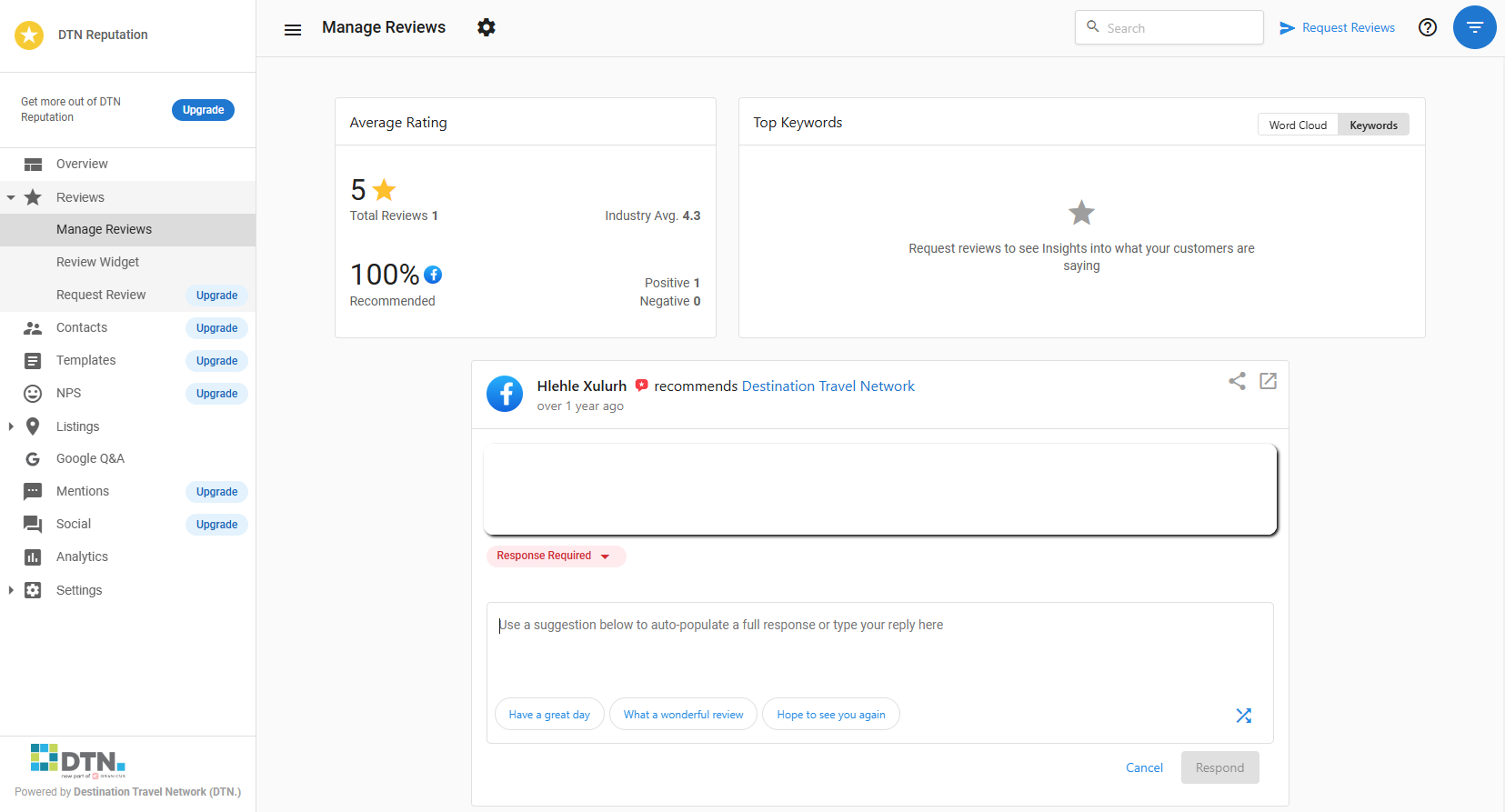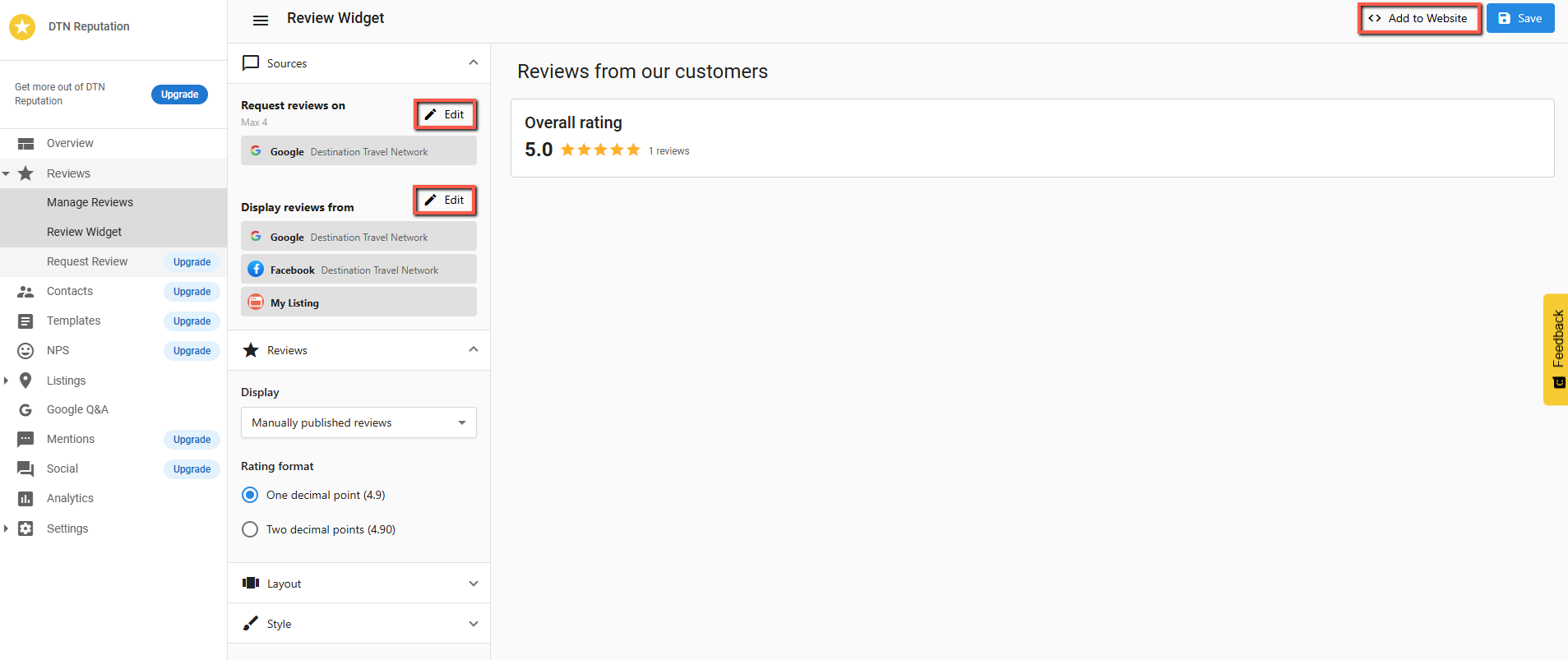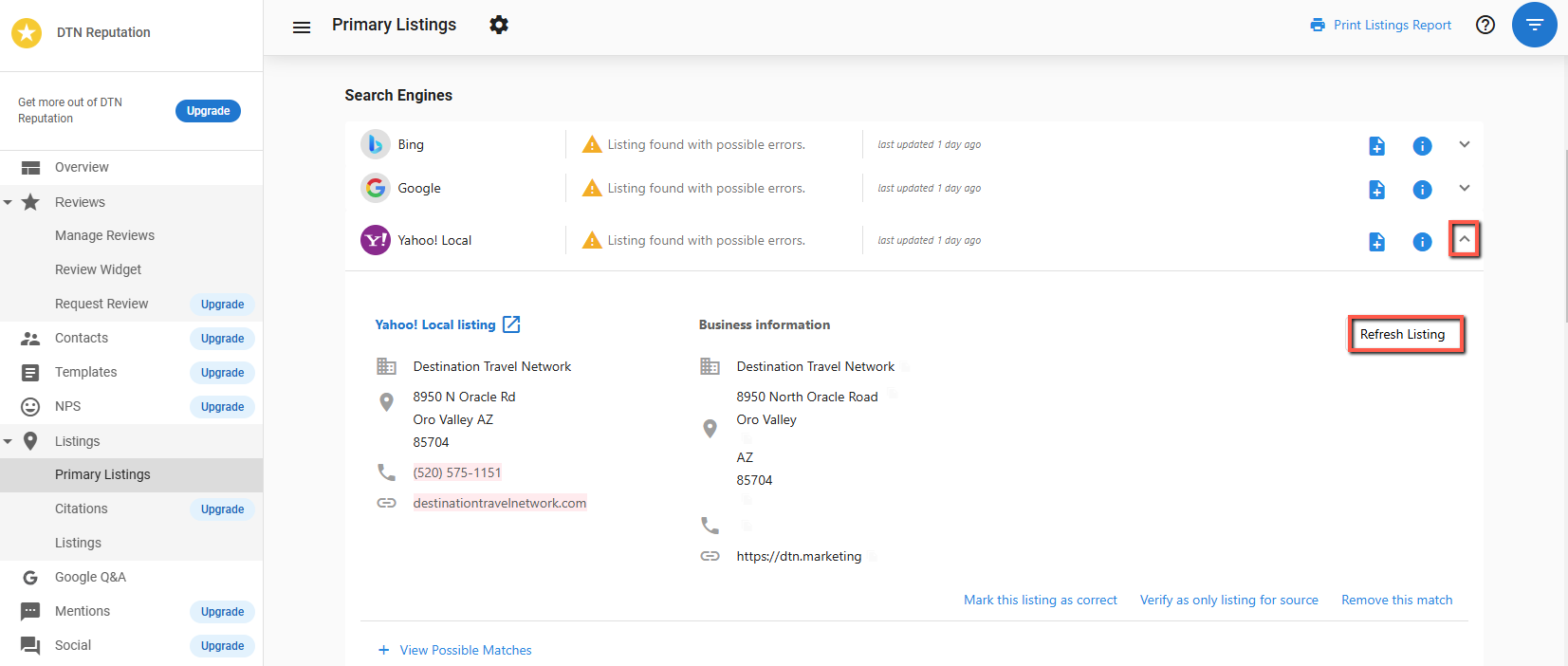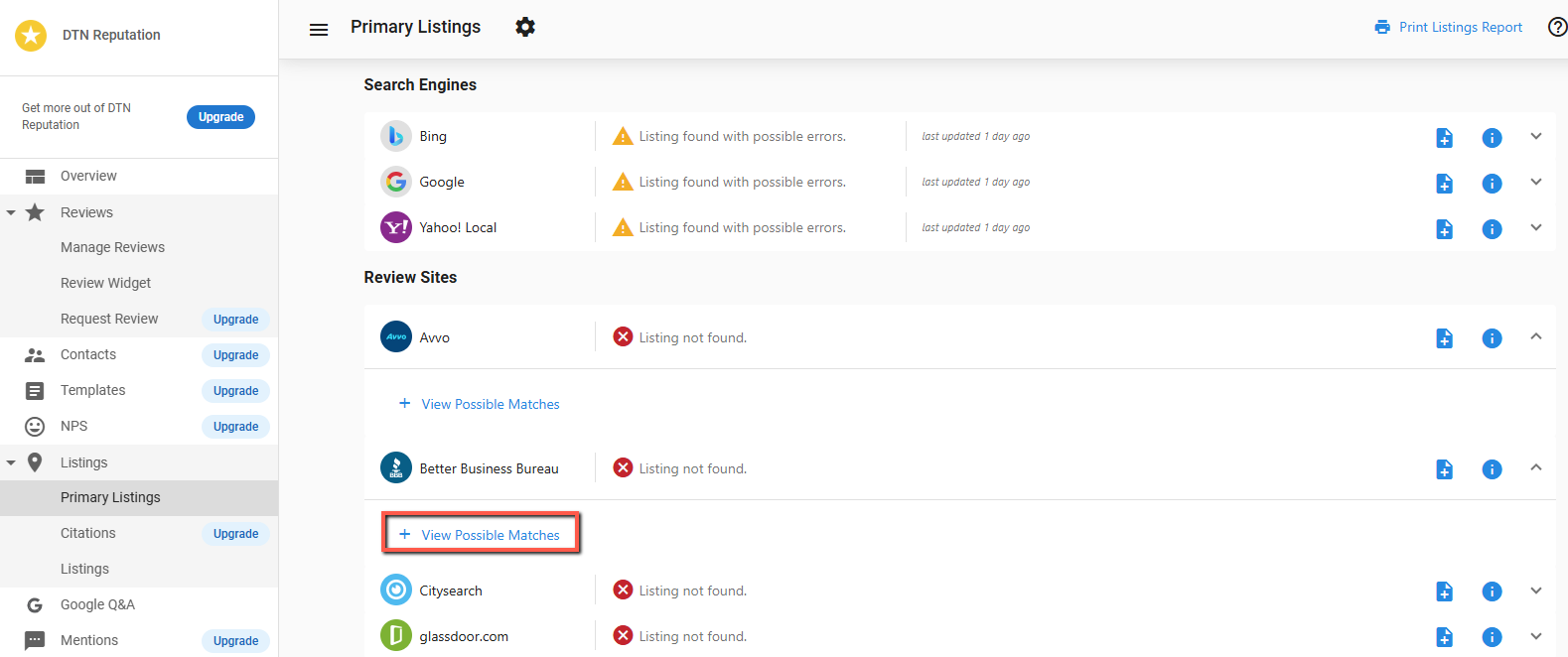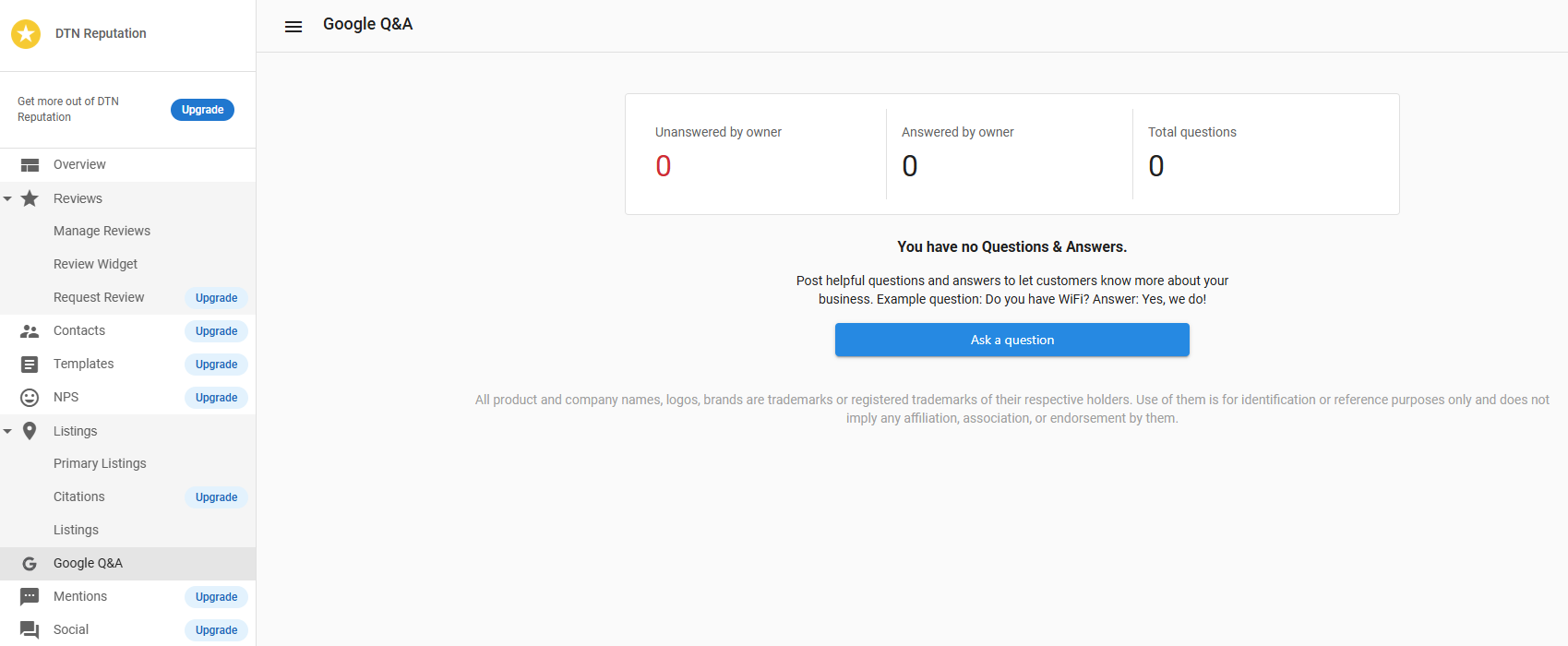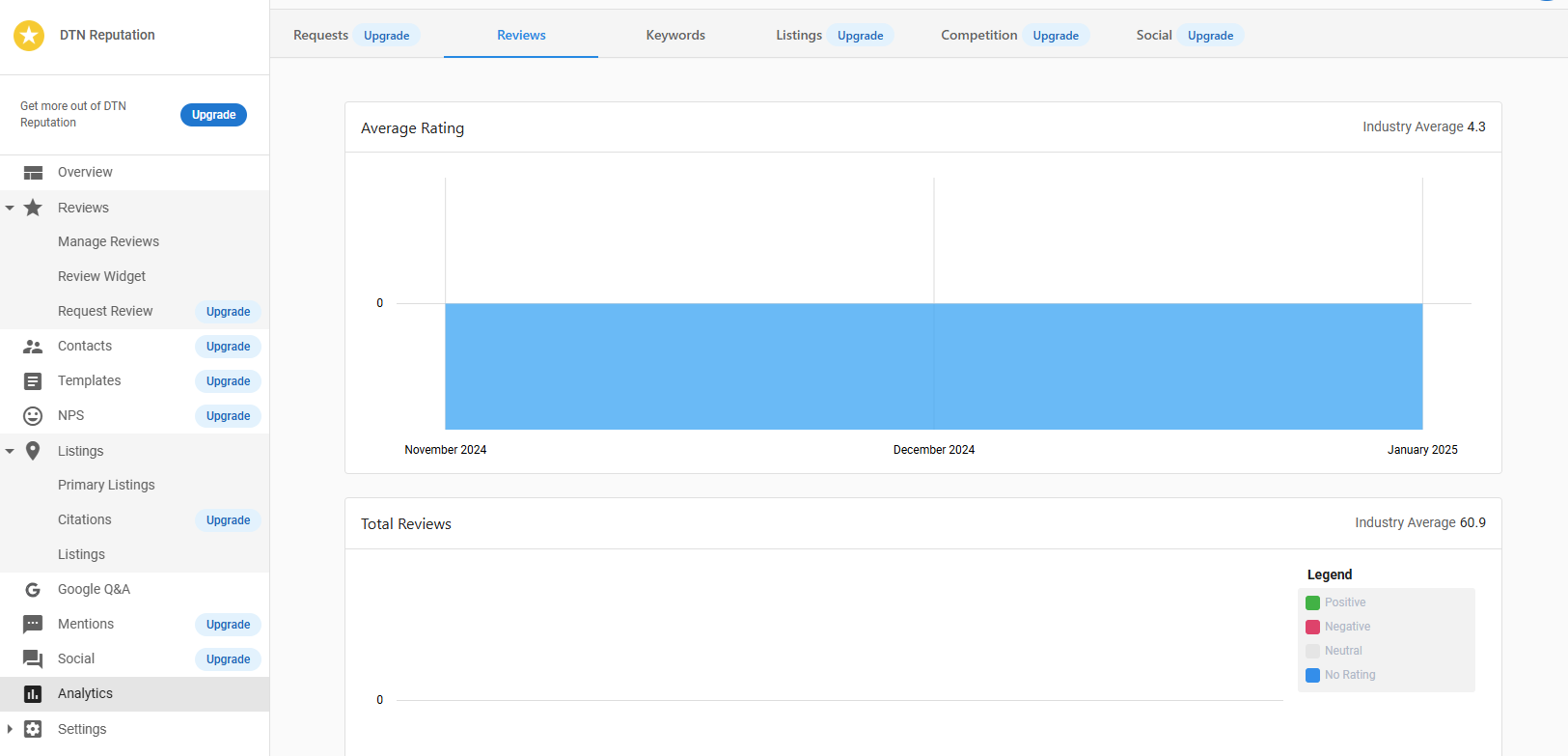DTN Reputation
DTN Reputation allows you to see and manage your reviews across platforms. This article outlines how to get started and use the product.
Connect accounts in DTN Dashboard
When you go to DTN Reputation, if you’ve linked your Google Business Profile and Facebook account to your DTN Dashboard, then you’ll see them automatically connected here.
If you’d like to connect them, please see our tutorial for how to setup the DTN dashboard.
Manage Reviews
Under the Reviews tab, you’ll see your reviews.
You can respond to reviews from Google Business and Facebook from this page. Simply type in the response box and hit “Respond” to post your response.
You can also choose from the options at the bottom to send a pre-written response.
Review widget
You can also easily post these reviews to your website. Under the Review widget tab, you can customize the widget by choosing which review sources to pull from.
Then, click “Add to Website” to generate a code for this widget. You can then add this code to any site that has the option to add custom code.
If you have questions about how to add it, please contact your website provider.
Listings
In this section, you can refresh your listings as needed so that your information is accurate.
If any of the listings show that they have errors, you can open them and click “Refresh listing” to update it on that site.
If you see that a listing hasn’t been found, then you can click “View Possible Matches” to find possible matches to your listing.
Google Q&A
Here, you’ll see all questions and answers on your Google Business Profile. You can even create your own questions and answers for frequently asked questions.
ANaylytics
Here, you’ll see the ratings your reviews have gotten, when they came in, and from what sources.
You’ll also see your average response. We recommend trying to keep your response time to 3 days or less.